Jun 17, 2020 • Filed to: Windows Computer Solutions • Proven solutions
- How To Hack Mac Administrator Password
- How To Find Mac Admin Password Hack
- How To Hack Mac Os Admin Password
- How To Hack Admin Password On Mac With Terminal
There is a wide variety of operating systems but Microsoft OS Covers more than 70% of the OS market. Windows XP was launched as a part of NT family computer systems. XP was launched on 24 Aug 2001, with a wide range of new features and functionality such as IPv4 support, more stability, enhanced GUI, improved imaging features such as Windows Picture and Fax preview, enhanced image and thumbnail caching in Explorer. It can run smoothly over a machine with 128 MB RAM on the other hand Windows 7 requires at least 700MB RAM for smooth functioning.
Windows XP was released in two major editions, Home Edition and Professional Edition. Passwords act as a key that opens the door of sensitive data and user information. So many people have set passwords for their computers.
$ mkdir password-crack $ mv tuukka.plist password-crack/ $ cd password-crack/ To convert the hash I used following: $ sudo plutil -convert xml1 tuukka.plist. After that I opened the hash with $ sudo nano tuukka.plist. And there was lots of stuff in it. Line I was looking were under “ShadowHashData” surrounded by tags. Type a new password twice for admin account and click on Reset Password button to make Mac admin password reset successfully with Apple ID. Access Mac with new admin password and then you could create new keychain. Simple steps to associate admin account to Apple ID on Mac: 1. After entering the computer, click on the 'Password & Key Finder' menu on the LiveBoot to get the 'Admin Password Resetter', which enables you to reset the password you forget as blank. All you need to do is to perform one click on the green button of 'Admin Password Resetter'. Then you can disconnect the disk and restart the computer. It depends on the WiFi encryption type. If it's WPA/WPA2, start here. If it's WEP, start here. Basically, all you need is the MAC address when it comes to cracking WiFi passwords, but once you have control over the router, then knowing the IP is simple and important. Jan 24, 2020 If you know the name and password of an admin account on your Mac, you can use that account to reset the password. Log in with the name and password of the other admin account. Choose System Preferences from the Apple menu, then click Users & Groups. Click, then enter the admin name and password again. Select your user name from the list of users. Roblox hack free Robux. Tragically getting Robux utilizing any sort of tool or tricking program is outlandish. It’s just plain obvious, this is a multiplayer internet game and all the imperative information about your record is put away on servers (PCs) having a place with Roblox Corporation and can’t be hacked utilizing any sort of tool or generator.
SAM, Security Accounts Manager, contains all the password of accounts in encrypted form. These files cannot be decrypted as they have one-way encryption but they can be accessed offline to reset the passwords. The net user command is used to add, remove, and make changes to the user accounts on a computer, all from the Command Prompt and we’ll use this command to change the system's accounts password.
But What if we just forget the passwords? So, below are 8 ways starting from easy to moderate level to crack or reset the Windows XP administrator password.
Method 1: Using password cracker for Windows XP
It is annoying if you have forgotten your Windows XP password and cannot log in. But there are many Windows XP password cracker software available to solve this problem. Here we will introduce Wondershare LiveBoot to crack your Windows XP password.
1. Download and install Wondershare LiveBoot on another computer.
2. After running LiveBoot on your computer, the program interface will be displayed as follow. Insert the prepared CD or USB drive into the computer, and follow the instruction to burn a bootable USB or CD. The burning will start in 1 click then. If you don't you have no burner on your computer, you can also choose to burn with a USB drive, which can be directly burned with this program.
3. Then connect the bootable disk or USB to the computer, whose administrator password you forgot. Run the computer and press F12 in the start window to enter the Boot Device Menu when the system begins. Then select the USB CD-ROM Drive and hit on the Enter key, and you are getting the screen as follows. Choose to 'Boot from LiveBoot', and it will take you several minutes to load the Windows files before you get into the system.
4. After entering the computer, click on the 'Password & Key Finder' menu on the LiveBoot to get the 'Admin Password Resetter', which enables you to reset the password you forget as blank. All you need to do is to perform one click on the green button of 'Admin Password Resetter'. Then you can disconnect the disk and restart the computer. You'll find you can get into the computer directly without being asked for a password.
Method 2: XP Hidden Administrator Account
1. Windows XP comes with a hidden Administrator account which can be accessed by following ways so that the lost password of other admin accounts can be changed from this default Administrator Account. On Windows XP login Screen panel, hit Ctrl+Alt+Del twice after that a login panel will pop up. Just enter the user name as Administrator and hit enter.
2. While you are logged in as admin and you need to change any user account passwords just go to the Run window and type cmd. Now enter net user and then hit enter. It will show all users on this machine.
3. Now enter net user [account_name] *

Eg: net user hi *
It will ask for a new password, and then you can enter a new one as your wish. From the next login, you will have to enter this password for the respective account.
Method 3: Through Safe Mode
Restart the system press F8 key to boot in safe mode from there log in Administrator Account without a password. This is an easy way and mostly works if the default hidden administrator is not changed.
Method 4: Using windows XP-bootable Disc
1. Select Boot from CD option from BIOS menu and insert a bootable disc, just press any key when prompted like “Press any key to boot from CD”.Follow the Setup procedures and accept the license agreement by hitting F8.
2. Use arrow keys to select XP installation (if you only have one, it should already be selected) and press R to begin the Repair process. After successful completion of repair windows will restart and again will display “Press any key to boot from CD”.
3. Just don’t do anything, and it will boot automatically now when you see Installing Device Bar in the lower left bottom corner. Press Shift+F10 this will open console now.
How To Hack Mac Administrator Password
4. Write command nusrmgr.cpl. To edit passwords or remove them, you can also type Change userpasswords2 in the console to add a new user with any password. Now log in with new credentials after the repair process completes successfully.
Method 5: Using Regedit
1. Once you get the console type Regedit.
2. This will open the registry menu now navigate to HKEY_LOCAL_MACHINESOFTWAREMicrosoftWindows NTCurrentVersionWinlogonSpecialAccountsUserList in the Registry Editor.
3. Now double click Administrator option in the right panel. But if it is not there then do right-click in the right-side panel and select a new Dword and name it as Administrator and hit enter. Then do a double click on the newly created option and enter the value to 1 and press Ok.
4. Now restart the window you will see a new Administrator user login without a password an make it to change the password of the lost account.
Method 6: Using Regedit again
1. Once you get the console type “Regedit” (command for opening Registry) and press Enter. From now on we have to be extra careful as one mistake might degrade our operating System and make it unusable. On the left side of the Registry Editor click “HKEY_LOCAL_MACHINE” then in the File menu click “Load Hive”.
2. Now Browse for the Following path: Windows Os drive[c]:windowssystem32configSAM
Note: This SAM file stands For the Security Accounts Manager, which is responsible for managing all credentials of system accounts so it contains encrypted information about the account names and passwords.
3. After loading the Hive, it will ask for a name, type anything you can remember. In my case, I will give the name “pass”. So now the SAM file is loaded into the registry for editing.
4. Now go to following directory “HKEY_LOCAL_MACHINE estSAMDomainsAccountUsers”. Click on “000001F4” and from the right-side panel double-click the “F” entry.
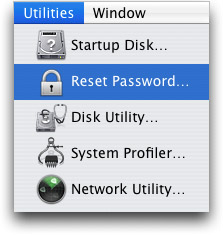
5. A new window will open and you can edit the “F” entry. The line that starts with “0038” is what you want to edit. The value next to “0038” is “11”, replace it with “10”. Be careful not to change anything else. Just double click the “11” and type “10” then hit the OK button. “11” is for disabled and “10” for enabled.
6. Back in the Registry Editor, from the left side click on the name you gave to the hive you loaded earlier and click “Unload Hive” from the file menu, restart the computer, and you are done. The Administrator account is now enabled.
RelatedWindows XP Keeps Rebooting[Solved]
Fix Windows XP Black Screen Errors
How to Fix Windows XP Crashes in Minutes
Computer Data Recovery
- Windows PE
- System problems
- PC Errors
The password of your macOS user account is also known as your login password. It's the password that you use to log in to your Mac and make certain changes, such as installing software.
Change your password
If you know your password and can use it to log in to your account, you can change your password in Users & Groups preferences:
- Choose System Preferences from the Apple menu, then click Users & Groups.
- Select your user name from the list of users.
- Click the Change Password button, then follow the onscreen instructions.
Reset your password
If you don't remember your password, or it isn't working, you might be able to reset it using one of the methods described below. But first try these simpler solutions:
How To Find Mac Admin Password Hack
- Make sure that you're typing the correct uppercase or lowercase characters. If your keyboard has Caps Lock turned on, the password field shows a Caps Lock symbol .
- If the password field shows a question mark, click it to display a password hint that might help you to remember.
- Try to log in without a password. If that works, you can then add a password by following the steps to change your password.
- Try to log in with the Apple ID password that you use for iCloud. If you just changed that password and the new password isn't working, try the old password first. If that works, you should be able to use the new password from then on.
Reset using your Apple ID
In some macOS versions, you can use your Apple ID to reset your login password. At the login screen, keep entering a password until you see a message saying that you can reset your password using Apple ID. If you don't see the message after three attempts, your account isn't set up to allow resetting with Apple ID.
- Click next to the Apple ID message, then follow the onscreen instructions to enter your Apple ID and create a new password. You'll be asked to restart when done.
- Log in with your new password.
- Determine whether to create a new login keychain.
Reset using another admin account
If you know the name and password of an admin account on your Mac, you can use that account to reset the password.
- Log in with the name and password of the other admin account.
- Choose System Preferences from the Apple menu, then click Users & Groups.
- Click , then enter the admin name and password again.
- Select your user name from the list of users.
- Click the Reset Password button, then follow the onscreen instructions to create a new password:
- Choose Log Out from the Apple menu.
- Log in to your account using your new password.
- Determine whether to create a new login keychain.
Reset using the Reset Password assistant (FileVault must be on)
If FileVault is turned on, you might be able to reset your password using the Reset Password assistant:
How To Hack Mac Os Admin Password
- Wait up to a minute at the login screen, until you see a message saying that you can use the power button on your Mac to shut down and start up again in Recovery OS. If you don't see this message, FileVault isn't on.
- Press and hold the power button until your Mac turns off.
- Press the power button again to turn on your Mac.
- When the Reset Password window appears, follow the onscreen instructions to create a new password.
If you need to connect to Wi-Fi, move your pointer to the top of the screen and use the Wi-Fi menu to connect. To exit without resetting your password, choose Apple menu > Restart. - When done, click Restart.
- If you were able to reset your password with the Reset Password assistant, log in to your account using your new password.
- Determine whether to create a new login keychain.
Reset using your Recovery Key (FileVault must be on)
If FileVault is turned on and you have a FileVault Recovery Key, you can use that key to reset your password.

- At the login screen, keep entering a password until you see a message saying that you can reset your password using your Recovery Key. If you don't see the message after three attempts, FileVault isn't on.
- Click next to the message. The password field changes to a Recovery Key field.
- Enter your Recovery Key. Use uppercase characters, and include the hyphens.
- Follow the onscreen instructions to create a new password, then click Reset Password when done.
- Determine whether to create a new login keychain.
How To Hack Admin Password On Mac With Terminal
If you can't log in with your new password after restarting your Mac, take these additional steps:
- Restart again, then immediately hold down Command-R or one of the other macOS Recovery key combinations until you see the Apple logo or a spinning globe.
- When you see the macOS Utilities window, choose Utilities > Terminal from the menu bar.
- In the Terminal window, type
resetpassword, then press Return to open the Reset Password assistant pictured above. - Select ”My password doesn't work when logging in,” then click Next and follow the onscreen instructions for your user account.
Create a new login keychain, if necessary
After resetting your password and logging back in to your account, you might see an alert that the system was unable to unlock your login keychain. This is expected, because the passwords for your user account and login keychain no longer match. Just click the Create New Keychain button in the alert.
If you didn't see an alert about your login keychain, or you see other messages asking for your old password, reset your keychain manually:
- Open Keychain Access, which is in the Utilities folder of your Applications folder.
- Choose Preferences from the Keychain Access menu, then click the Reset My Default Keychain button in the preferences window. After you enter your new password, Keychain Access creates an empty login keychain with no password. Click OK to confirm.
If you don't see a Reset My Default keychain button, close the preferences window and select the “login” keychain from the left side of the Keychain Access window. Press the Delete key, then click Delete References. - Choose Log Out from the Apple menu to return to the login screen.
- Log in to your account using your new password. Your account password and login keychain password now match again.
If you still can't log in
If you still can't log in with your password, contact Apple Support for help.